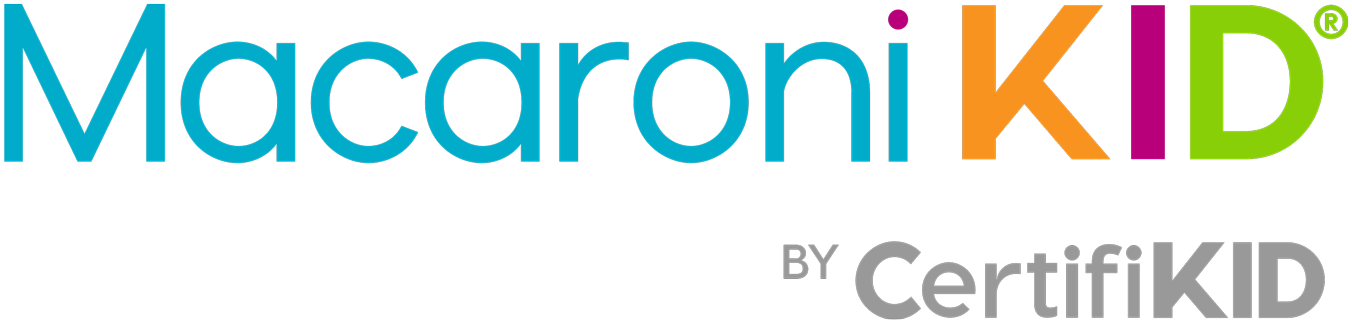Let's start off with this... I have never used any Adobe Photoshop product, yet it was easy to get started. There are tons of tutorial videos to help you get started and figure things out. And the guided and quick edit options lead you through creating awesome results that even I was able to accomplish. I seriously cannot wait to start a new project with this amazing software!
Who is Photoshop Elements for? It's perfect for anyone who takes photos and is interested in improving their photography with a few simple, yet powerful edits! It's a fun, user-friendly and intuitive software. You will be amazed at the beautiful photos you can create with the super easy editing tools and features!
With Adobe Photoshop Elements 13 you can have fun organizing, transforming, creating and sharing your photo memories via the computer, internet or mobile devices. In addition, you can create unique Facebook profile and cover photos, merge photos, enjoy fun effects, move objects in photos (think kids! LOL), add text and layers and so much more! Adobe Premiere Elements 13, is perfect for organizing, editing, enhancing and sharing your video memories via the computer, internet or mobile devices. Both programs share a common Organizer for easy access to all photos and videos. You can buy them separately or bundled together. All features have guided help to walk you through different features one step at a time.
Know what else is cool? The pictures I used were from various types of sources - many from cell phones, some from a top of the line camera and some from a cheaper camera. And yet, the images were all easy to edit and put together in this fun way.
Check out some of the images I edited while working on my video project. Each before picture is on the left and the after is on the right. I edited color, removed a few people and corrected an angle of an image. All in just a few minutes total for these specific photos. Be sure to check out the final product at the YouTube link below!
For this first photo, I cropped it and then clicked auto-fix for the brightness and contrast. The truer color of the after is so much better than the original!

For this next picture there were a few strangers sitting around in the background. Because there wasn't much surrounding image to let the software truly eliminate them, there is a little blur there, but I much prefer that than seeing the people in the background. I also used the Lighten and Darken feature to get rid of the shadow created from the shade.

This next photo is my sister with my daughter. My daughter is very fair skinned. Add sunscreen and she appears even fairer in photos. My sister is always very tan. So for this photo, I used the Correct Skin Tones and it immediately adjusted the skin coloring. Next, I used Brightness and Contrast and the colors popped.

The following image was a little off angle to me and had a fence showing in the bottom portion. The color also seemed off. So I straightened it, clicked on Enhance Color and then cropped it to please me.


This last image is of my brother-in-law and his daughters. There were only a few photos of the three of them together so I really wanted to edit this photo to make it better. There was also a portion of a man sitting to the right of them that I removed. After removing the unwanted person, I used Lighten and Darken to help with the shade, then Correct Skin Tons to improve the redness that was caused by the phone camera and that was it.

As you can see, it's super easy to edit simple and even more complicated images. I have had such fun making the photos into pictures I love instead of pictures I will tolerate as they are all that I have to work with.
Once I had all the images gathered from my family and friends, I uploaded them to the Adobe Photoshop Elements 13 and created an album. I then went through and edited each image using the easy guided help. Once I was done editing and organizing the photos, I opened up Adobe Premiere 13 and created my video! I was able to drag images to move them where I wanted them, add fun transitions between photos and even add music! How cool is that?! Then it helped me publish and share the finished product. Everyone loved the video of photos and it was fun and exciting to be able to share it with them. And seriously, it was super easy to do! Even for me - a mom with tons of photos waiting to be played with!
Here's my finished video!!
If you are interested in getting the newest Adobe Photoshop software for your own use, they are offering $30 off until March 31st on their website!
Visit their site HERE, find them on Facebook HERE, on Twitter HERE and on Pinterest HERE!
*FTC Disclosure: I received Adobe Photoshop Elements 13 and Adobe Premiere Elements 13 software to use to create a project for this review. As always, all opinions are my own.